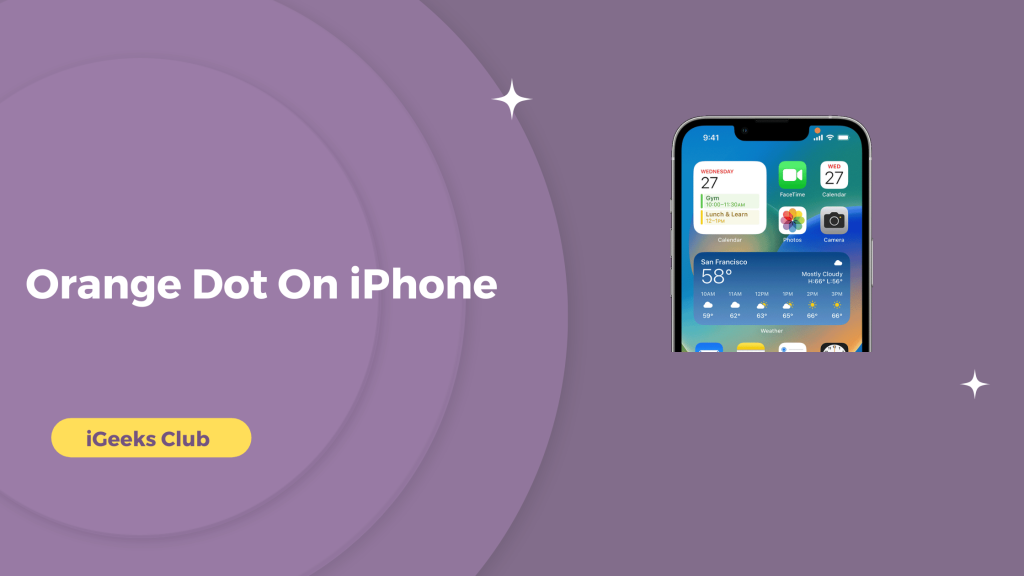Are you wondering about the Orange Dot on iPhone? The iPhone is among the most renowned mobile phones on the market, and it includes several functionalities that make it simple to use and customize. One of the most notable of these features is the orange dot that can appear on the top of the screen.
This dot is a visual indicator that alerts the user to the fact that an app is using the microphone. In this piece, we will explore what the orange dot on your iPhone indicates, how to see which apps are using your microphone, and how to disable the orange dot if you prefer.
What Does Orange Dot On Your iPhone Indicate?
The orange dot on your iPhone is a visual indicator that an app is using the microphone. This could happen for many reasons, such as when you are making a phone call, recording audio, or using a voice-controlled assistant like Siri.

The dot will appear when the microphone is in use, and it will disappear when the microphone is no longer being used. This is a built-in feature of the iPhone and is intended to provide transparency and control over the use of the microphone.
Can You See Which Apps Are Using Microphone?
Yes, you can see which apps are using your microphone on your iPhone. To do this, go to the “Settings” app on your iPhone, then tap on “Privacy” and select “Microphone.” This will bring up a list of apps that have requested access to the microphone on your device. You can see which apps are currently using your microphone, as well as toggle access on or off for each app.
You can also see which app uses the microphone by opening the control center. This feature is intended to give users control over which apps have access to the microphone and to provide greater transparency into how the microphone is being used.
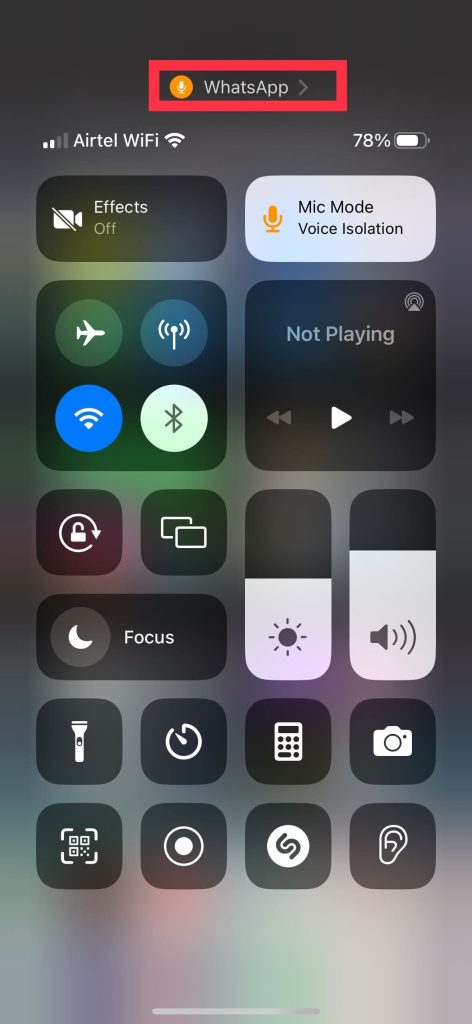
How To Disable Orange Dot On Your iPhone?
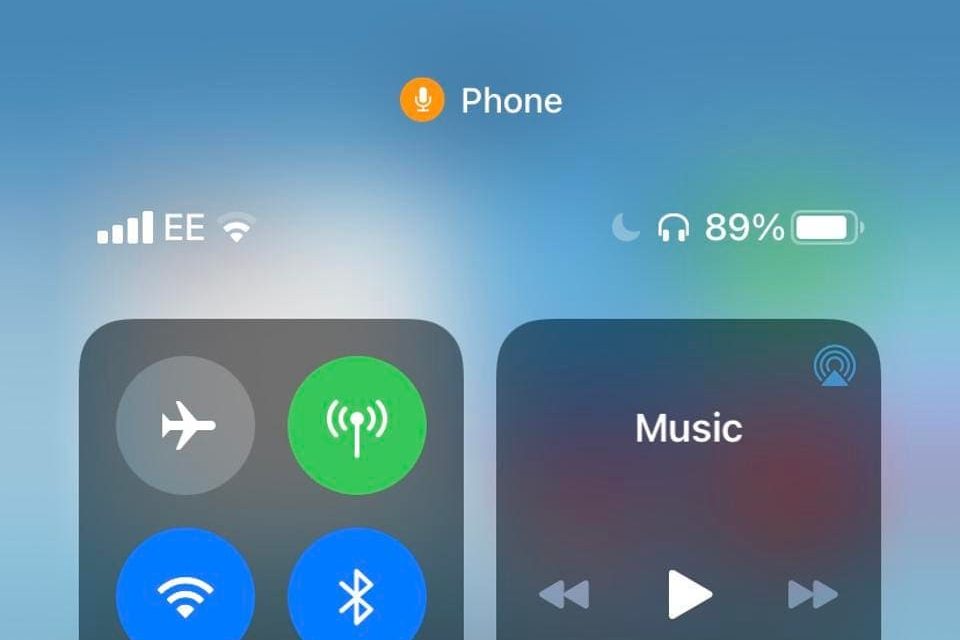
If you desire, you can disconnect the orange dot on one‟s iPhone by adhering to these steps:
- Go to the “Settings” app on your iPhone.
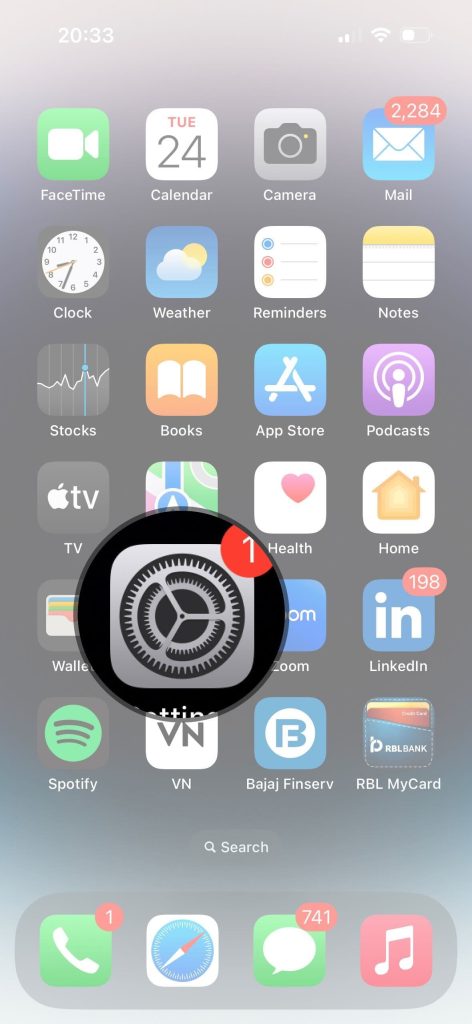
2. Tap on “Privacy” and select “Microphone.”
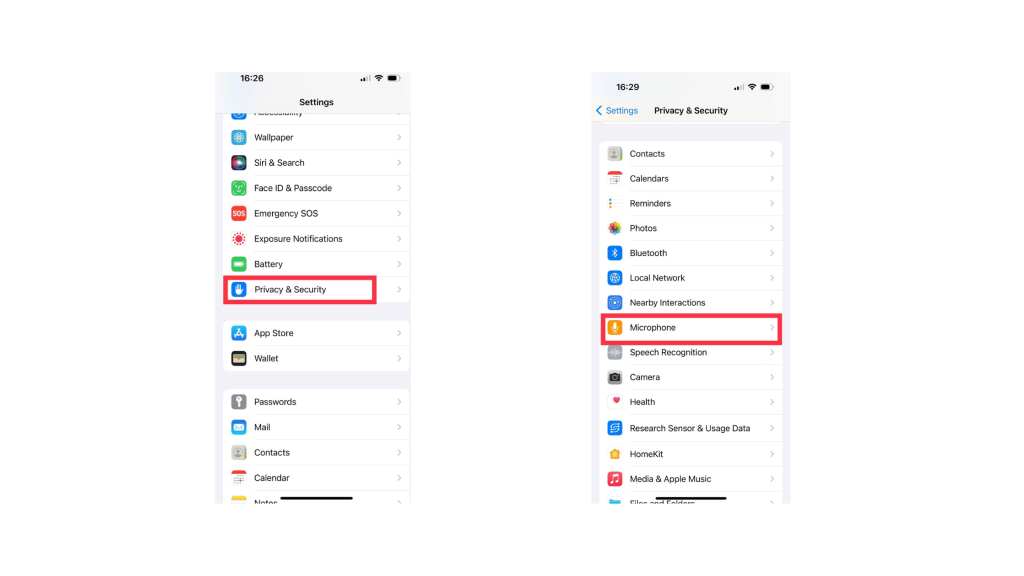
3. Toggle the switch to off for the apps you don’t want to allow microphone access.
4. This will prohibit the apps you selected from accessing the microphone, and the orange dot will not appear for those apps.
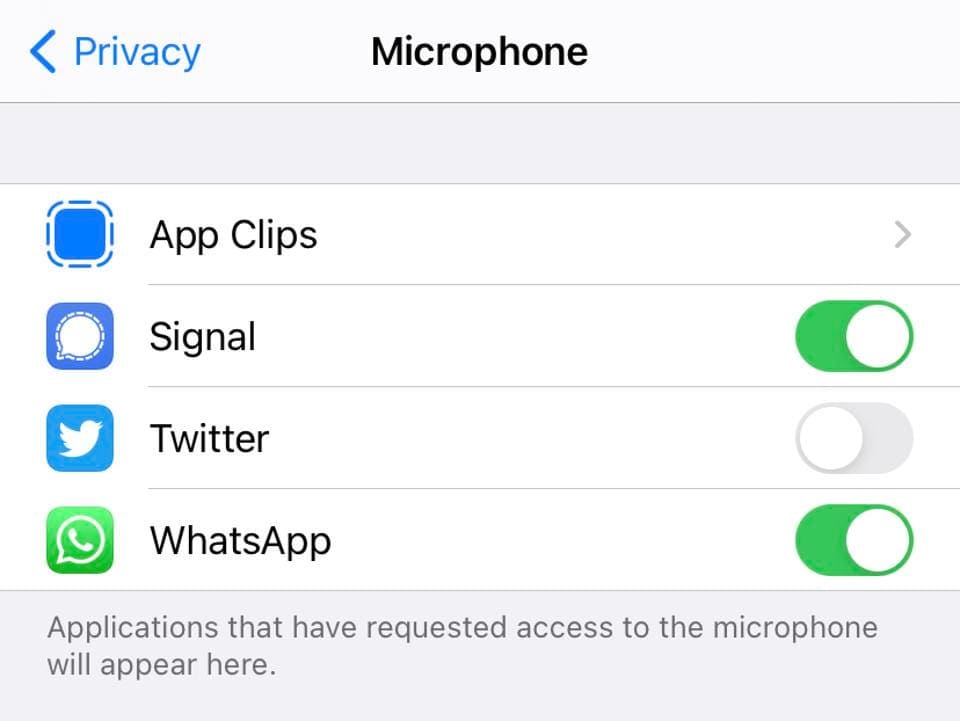
What does the green dot mean?
The green dot indicates that the camera is in operation right now. This may consist of audio from the microphone or video from the camera. The green dot indicates that your camera may be recording; it does not guarantee it is.
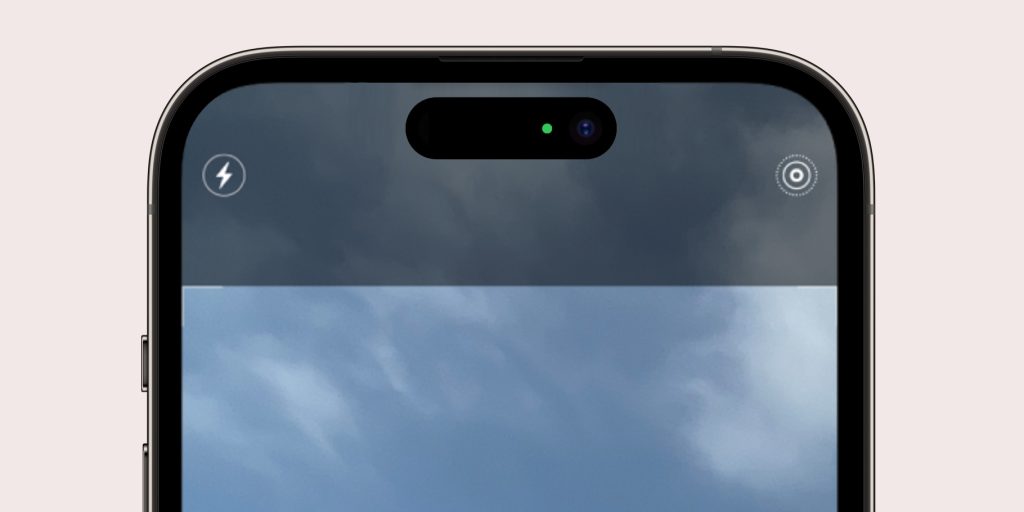
For performance reasons, some programmes preload the camera even if the viewfinder isn’t yet visible. You can cancel permission in Settings -> Privacy -> Camera if you’ve ever been hesitant about giving an app access to your camera.
Related Reads
Conclusion
In conclusion, the orange dot on the iPhone serves as a reminder of the apps that are currently utilizing the microphone. This feature is designed to give users transparency and control over the usage of their microphones. It’s a way for users to know which apps are using the microphone and when.
This feature has proved to be useful for many iPhone users, but for those who prefer not to have this indicator, disabling it is just a few clicks away. The choice is ultimately yours whether you want to keep the indicator on or off, but either way, you’ll have the power to control and monitor the usage of your microphone.
FAQs
The orange dot on your iPhone indicates that an application uses the microphone. This could take place for a variety of factors, such as when you are calling someone, you are recording audio, or using a voice assistant.
Yes, you may block apps from using your microphone by disabling microphone access in “Settings.”
Yes, if you disable the orange dot by using the guide above, the apps you toggled the switch for won’t get microphone access.
Disabling the orange dot will not affect the functionality of your phone. It will only affect the apps for which you disabled the microphone access. These apps will not be able to use the microphone. Other apps and the functionality of your phone will not be affected.
Yes, the orange dot feature is currently only available on iPhones. It is a part of iOS 14 and above, which means it’s only available on newer iPhone models. Other smartphones may have similar functionality or visual indicators, but they may be labeled differently or function differently