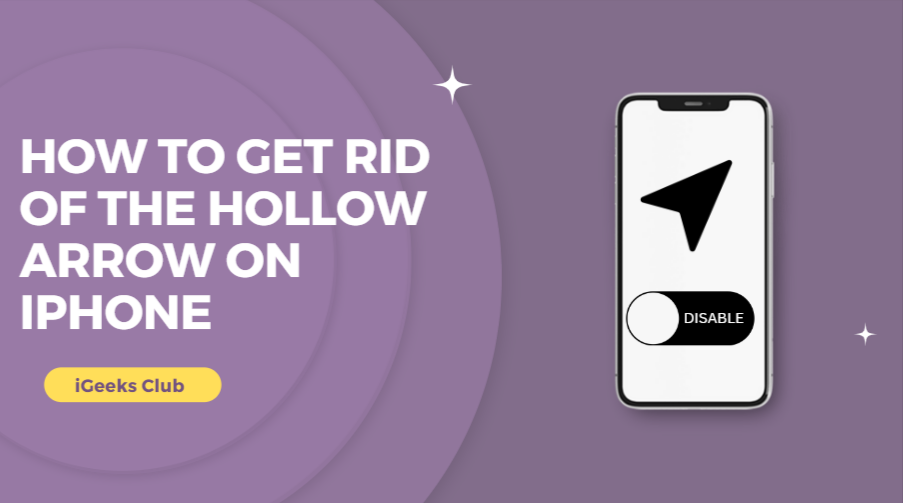The hollow arrow on your iPhone indicates that your location may be used by an app or the system under certain conditions. Maybe, you downloaded a weather app that always checks your location. Perhaps it’s your navigation app constantly checking the traffic info around you. Either way, if you don’t want the arrow to appear on the status bar of your iPhone anymore, you’ve come to the right place.
The hollow arrow can be removed in two ways, i.e., If you want the arrow icon removed but still want system apps to track your location (useful for maps, weather, etc. apps.), or you don’t want the arrow icon, and you don’t want apps to track your location.
How To Get Rid Of The Hollow Arrow Icon On Your iPhone? – 3 Ways!
The two ways that you can use to remove the arrow icon on your iPhone:
- Getting rid of the arrow from the status bar and still letting apps/systems track your location.
- Getting rid of the arrow and not letting the apps/system track your location.
- Get rid Of the hollow arrow On iPhone by Disable the location service
Getting Rid Of The Arrow From The Status Bar And Still Letting Apps/Systems Track Your Location
Here is a step-by-step guide on removing the arrow but still letting systems/apps track your location.
1: Go to the settings app on your iPhone
2: Scroll down and select the “Privacy & Security” option.
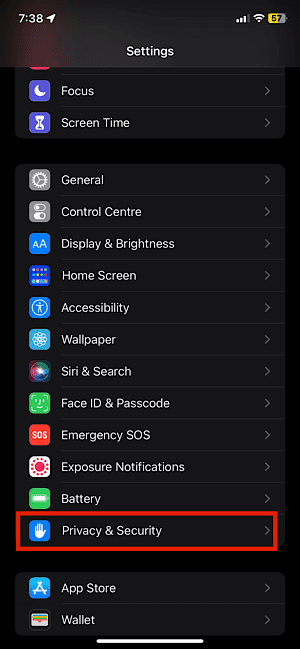
3: Tap on “Location Services.”
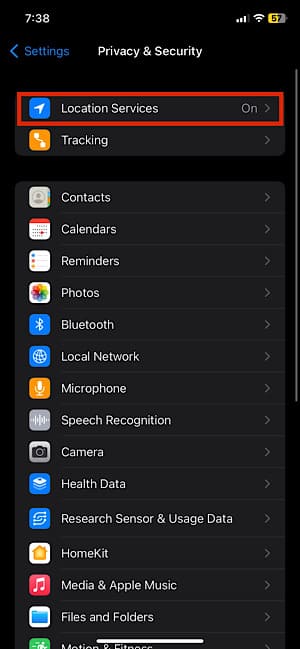
4: Scroll down and select the “System Services” option.
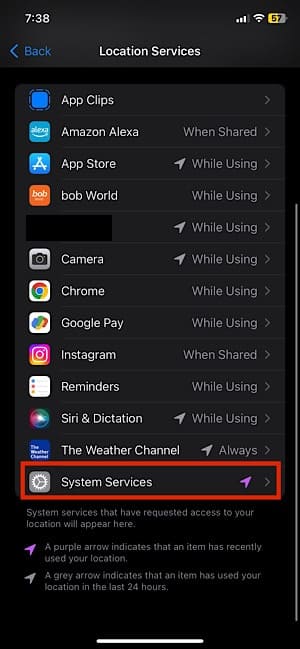
5: Scroll down until you find the “Status bar icon”
6: Turn the status bar icon switch off.
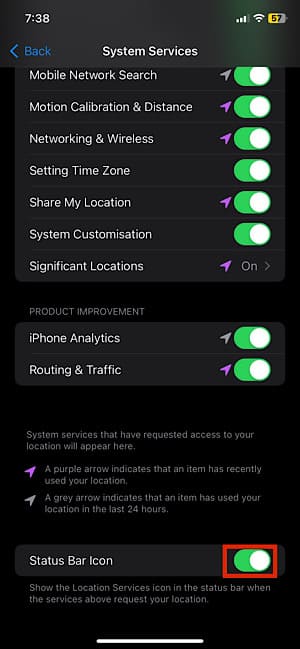
You will no longer see the arrow on your iPhone.
Getting Rid Of The Hollow Arrow And Not Letting The Apps/System Track Your Location
Here is the step-by-step guide on removing the arrow and not letting the system/apps track your location.
1: Go to the settings app on your iPhone
2: Scroll down and select the “Privacy & Security” option.
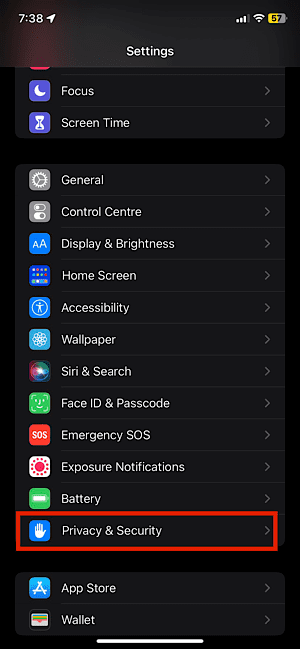
3: Tap on “Location Services.”
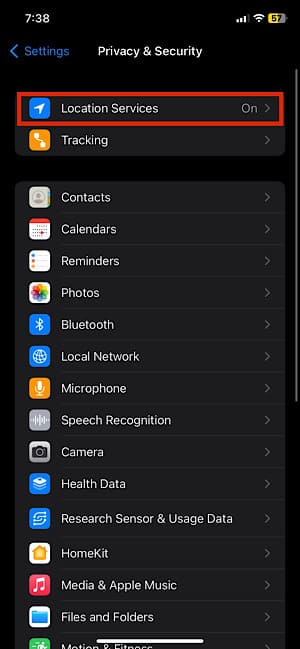
4: You will have to manually select the apps in this list with the arrow on the right side.
5: Under the “Allow location access” settings tap on “never.” If you want the apps to use your location while you’re using the app, tap on “While using the app.”This might be useful for some apps such as maps, but you might still see the arrow while you are using the app.
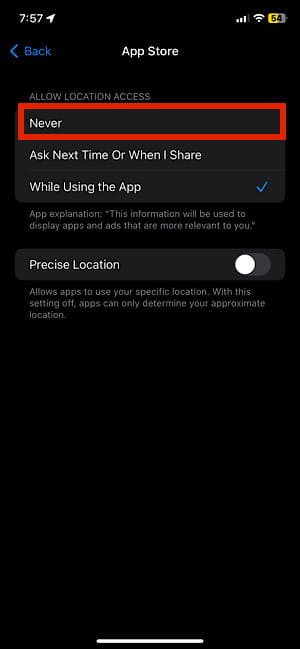
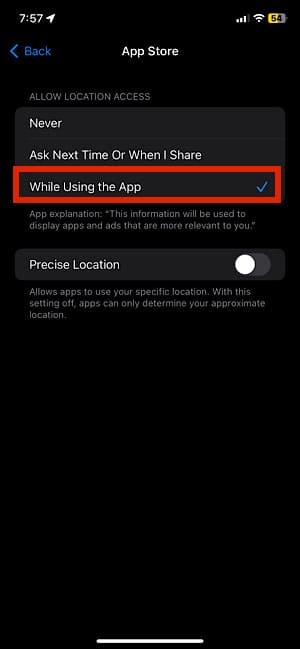
6: After changing the app location permissions, Tap on “system services.”
7: Turn the settings with a hollow arrow on the right side off.
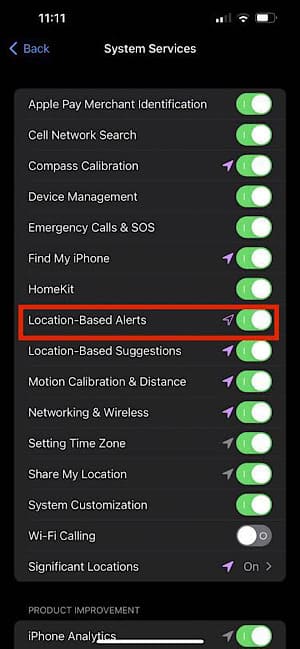
You will no longer see the arrow, and your location won’t be tracked.
Get rid Of the hollow arrow On iPhone by Disable the location service
1: Click on the setting app on your iPhone. If you do not want to get your location to your app, then turn off the location completely.
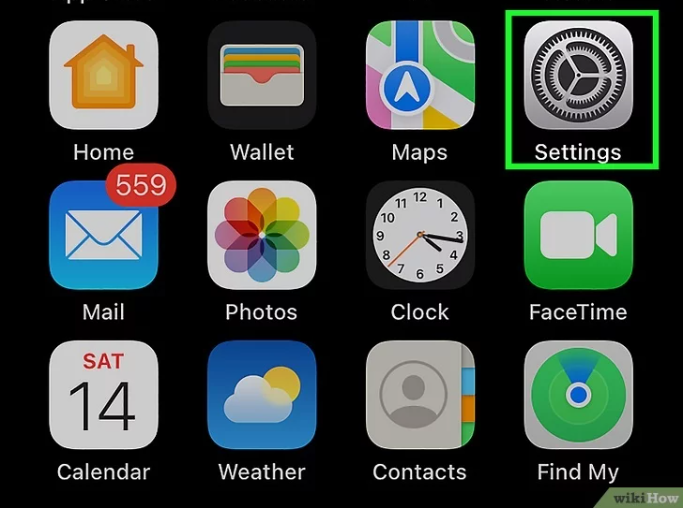
2: Click on privacy
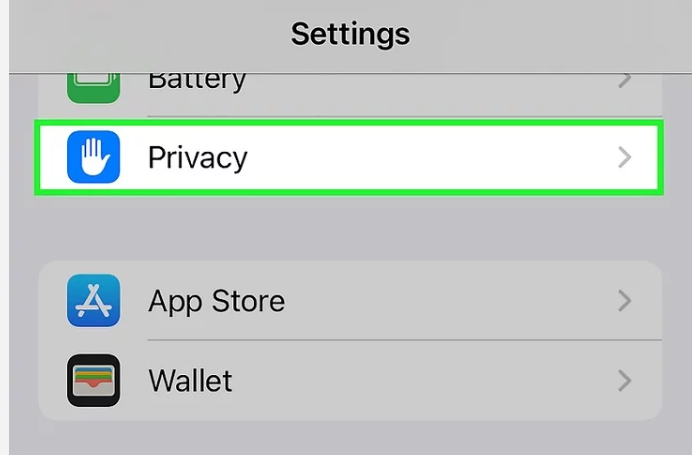
3: Click on the Location service, which is top of the page, You’ll notice the switch adjacent to Location Services is toggled on if Location Services are enabled.
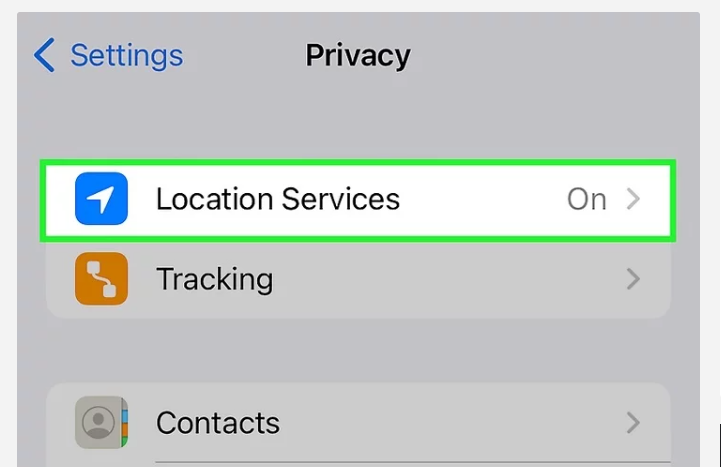
4: Turn off the location service.
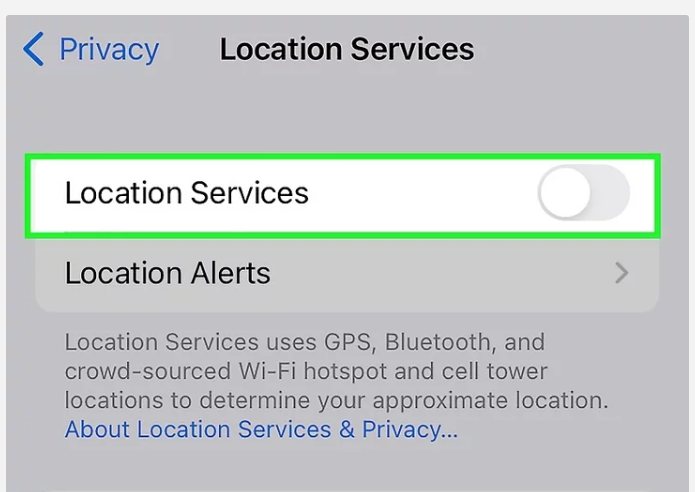
Related Reads
Conclusion
We hope that this article has helped you remove the arrow from your status bar. While it can be useful for apps to track locations, It does bring up privacy and security concerns. If you are worried that your iPhone might be tracking your location always, you can use the second way in this article. You can also turn the location services settings off in private & security settings.
FAQs
If there is a grey icon in the status bar of your iPhone, it means that your location was in use by an app or system service in the past 24 hours. You can remove it by following the first way in this article.
The process of getting rid of the location icon is similar to the previous version of iOS. You can follow this article and you won’t see the location icon anymore.
If there is either a grey, a purple, or a hollow arrow icon on the left side of the status bar of your iPhone, that means your location was tracked.
Go to settings→privacy & security→location services→turn the switch on the right side of location services off.